Headphones delivering low volume typically stem from multiple fixable causes. Device settings may need adjustment through Windows Volume Mixer or output device selection. Physical issues like damaged cables, debris-blocked speaker grills, or worn drivers can greatly reduce sound output. Software-related problems include outdated drivers, incorrect audio configurations, or source quality limitations. Testing headphones across multiple devices helps isolate whether the problem originates from the headphones themselves or connected equipment. Further troubleshooting reveals specific solutions for each potential issue.
Key Takeaways
- Volume settings in your device or operating system may be too low, especially if separate profiles exist for speakers and headphones.
- Hardware issues like frayed cables, clogged speaker grills, or physical damage can significantly reduce headphone volume.
- Impedance mismatch between high-impedance headphones and low-power audio sources causes inadequate volume levels.
- Volume-limiting safety features built into some headphones intentionally cap maximum volume to protect hearing.
- Software problems including outdated drivers, incorrect audio enhancements, or mismatched sample rates affect volume output.
Device Volume Settings and Mixer Controls
When headphones deliver unexpectedly low sound, the first troubleshooting step involves checking device volume settings and mixer controls. Windows systems often maintain separate Volume Profiles for internal speakers and connected headphones, requiring users to verify the active output device is properly selected and adjusted.
Many users overlook the importance of Mixer Presets, which allow independent volume control for different applications running simultaneously. This functionality becomes critical when certain programs need higher sound levels than others. In the Windows Sound settings panel, users can access advanced configuration options to adjust these parameters specifically for headphones.
External audio devices sometimes require configuration through dedicated interfaces rather than system controls. Checking default audio device settings and ensuring the correct output is selected can resolve most volume-related issues with minimal technical expertise. Additionally, headphones with low impedance drivers are easier to drive at higher volumes from portable devices without extra amplification, which can influence perceived loudness.
Headphone Safety Features and Volume Limiters

Beyond adjusting device settings, understanding the built-in safety mechanisms of headphones can reveal why some audio outputs seem unusually quiet. Many modern headphones incorporate volume limiting technology that caps sound levels at 85 decibels to prevent hearing damage during extended listening sessions.
Volume limiters employ resistor technology or signal processing to restrict audio output, ensuring Hearing Protection while maintaining sound quality. These features are particularly common in headphones designed for children or workplace environments where Regulatory Compliance with OSHA guidelines is necessary.
Different headphone types handle volume limitations differently:
- High impedance models naturally restrict maximum volume
- Noise-canceling headphones reduce the need to increase volume
- In-ear monitors may include specialized limiters due to their proximity to the eardrum
Users experiencing consistently low volume may be encountering these intentional safety features rather than technical defects. For example, many kid-friendly headphones like the IFECCO Wireless Cat Ear Kids Headphones use volume-limiting technology set around 85dBA to protect young ears while delivering safe listening experiences.
Damaged Cables and Connection Issues

Damaged cables and poor connections frequently represent the most common culprits behind quiet headphone performance. Frayed wires, internal breaks, and excessive bending can disrupt audio signal transmission, resulting in reduced volume or intermittent sound. Telltale signs include crackling noises when the cable moves, audio coming from only one side, or complete sound dropouts.
Proper cable maintenance involves storing headphones with cables loosely coiled, avoiding sharp bends, and implementing cable management devices to prevent tangling. Regular inspection of connection points for oxidation or damage is equally important. Connector protection practices, such as gently inserting and removing plugs rather than yanking them, can greatly extend headphone lifespan.
For existing damage, solutions range from jacket repair kits for minor issues to professional repairs or complete cable replacement for more severe cases. Using headphones with a nylon braided cord can help resist tangles and improve cable durability.
Dirt and Debris Blocking Headphone Speakers

Dirt and debris accumulation represents one of the most overlooked causes of reduced headphone volume. When particles lodge in the protective mesh or grills covering speaker drivers, they create physical barriers that impede sound wave transmission, resulting in muffled or quieter audio output.
Humidity Effects greatly worsen this problem, as moisture causes debris to adhere more tenaciously to speaker components. High-humidity environments accelerate this buildup, particularly affecting headphones used outdoors or during exercise.
Effective Debris Prevention strategies include:
- Regular cleaning with soft brushes or compressed air
- Storing headphones in protective cases when not in use
- Implementing a consistent maintenance schedule
Visual inspection remains the most reliable detection method, though comparison testing before and after cleaning can confirm if debris was causing volume reduction. For persistent issues, professional cleaning may be necessary.
Audio Source Quality and Encoding Problems

The quality of audio sources represents a critical factor often overlooked when diagnosing quiet headphone issues. Lossy compression formats, particularly MP3s encoded at low bitrates, can greatly reduce volume levels and dynamic range. These Bitrate Effects manifest as reduced loudness and diminished audio presence even at maximum volume settings.
Streaming services utilizing different quality tiers directly impact perceived volume; lower-quality streams typically deliver quieter audio. Additionally, Encoding Artifacts from poorly processed files can cause certain frequencies to be improperly represented or eliminated entirely.
Files obtained from questionable sources may suffer from improper normalization, resulting in inherently low volume levels regardless of playback device. For ideal volume, users should prioritize high-quality audio formats (FLAC, WAV) or stream at premium quality settings when possible, as these preserve the original dynamic range and volume potential.
Bluetooth Connection and Codec Compatibility

While audio source quality forms the foundation of good sound, wireless transmission introduces additional complexities that can greatly impact headphone volume. Bluetooth connections operate across specific Frequency Bands that may experience interference from other devices, resulting in signal degradation and reduced volume.
Codec Variations greatly affect audio performance between devices. When a smartphone and headphones don’t support the same advanced codec (aptX, LDAC, or AAC), they default to the basic SBC codec, often causing lower volume output and diminished audio quality.
For ideal volume:
- Make sure devices remain within recommended range (typically 30 feet)
- Check codec compatibility in device settings
- Remove physical obstacles between devices
- Update device firmware to support newer codecs
- Consider codec-specific settings in Developer Options on Android devices
Software Updates and Driver Conflicts

Modern software updates, despite their essential security benefits, often trigger unexpected audio issues that diminish headphone volume. Operating system upgrades frequently render existing audio drivers incompatible, creating conflicts that affect sound output quality and volume levels. When these conflicts occur, Device Manager may display warning indicators or devices might disappear altogether.
To resolve these issues, users should consider:
- Running Driver Diagnostics to identify specific conflicts
- Updating audio drivers to versions compatible with new software
- Performing Update Rollbacks if problems persist after driver updates
- Reinstalling audio drivers completely to eliminate corrupted files
Software glitches can also reset custom audio configurations to default settings, inadvertently lowering volume levels. Checking manufacturer websites for compatibility information following major system updates helps prevent these problems, ensuring ideal headphone performance regardless of software changes.
Hardware Damage and Worn Drivers

Headphone driver damage represents one of the most common causes of reduced volume and degraded audio quality in personal listening devices. Physical impacts, loud audio pops, or continuous exposure to high volumes can misalign the voice coil or tear the diaphragm, resulting in distortion, buzzing, or greatly diminished output.
Driver corrosion from moisture exposure, including sweat and humidity, poses a serious threat to headphone performance. This corrosion particularly affects the delicate voice coil wiring, causing electrical shorts and gradual sound degradation. Meanwhile, diaphragm fatigue develops through normal wear, creating micro-tears that weaken bass response and overall volume.
Signs of driver deterioration often manifest as imbalanced audio between ears, rattling sounds during bass-heavy playback, or muffled output. Environmental factors like temperature extremes can accelerate this damage by degrading adhesives that maintain proper component alignment.
Operating System Audio Configuration
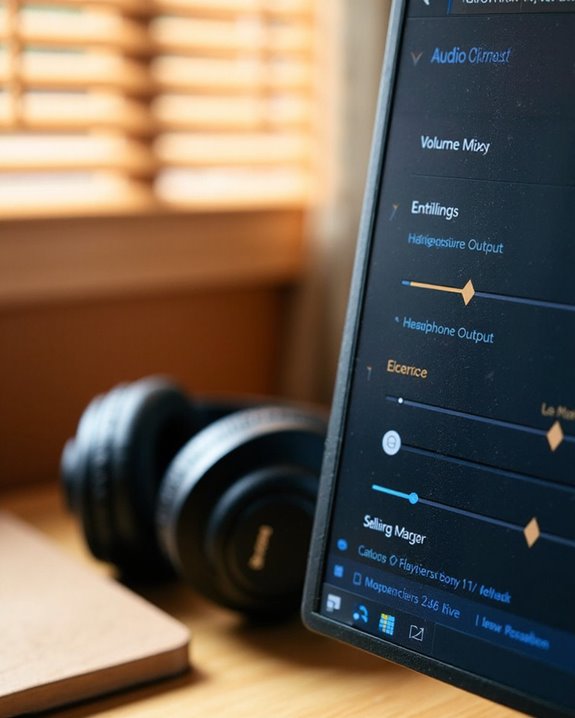
Beyond physical driver issues, software settings can greatly impact headphone performance. Many users experience low volume because their computer isn’t properly configured to prioritize headphone output over other audio devices.
The Windows Volume Mixer allows independent adjustment of system and application volumes, which may be set too low despite high master volume. Checking default audio device settings guarantees headphones are selected as the primary output rather than speakers or HDMI.
Audio Enhancement Settings can greatly affect volume levels. Features like loudness equalization or bass boost may improve or reduce perceived volume depending on headphone compatibility. Disabling unnecessary enhancements often resolves quiet audio issues.
Incorrect Sample Configuration, including mismatched sample rates and bit depths between the operating system and headphone specifications, can cause reduced volume. Adjusting these parameters in Sound Control Panel typically improves audio performance.
Testing and Troubleshooting Techniques

When troubleshooting quiet headphones, systematic testing often reveals the root cause of volume issues. Implementing proper Isolation Methods helps determine whether the problem originates from the headphones themselves or external factors.
Begin by testing the headphones on multiple devices to isolate device-specific issues. This Root Analysis approach quickly identifies whether the problem lies with the headphones, connected device, or software settings. Check physical connections and inspect cables for damage that might interrupt signal flow.
For wireless models, verify battery levels and reset Bluetooth connections. Power cycling the headphones often resolves temporary electronic glitches. Clean audio jacks to remove debris that might block proper contact.
Test both ears independently to identify if the issue affects one or both sides, which helps pinpoint driver or wiring problems.
Frequently Asked Questions
Will Using a Headphone Amplifier Fix My Quiet Headphones?
Like Sarah’s HD600s that came alive with proper power, a headphone amplifier often resolves volume issues, especially with high-impedance models. Amplifier alternatives include custom equalization adjustments, though these can’t fully compensate for insufficient power delivery.
Can Headphone Impedance Affect Volume Output?
Yes, headphone impedance can impact volume output. However, many Impedance Myths overlook that it’s the combination with amplifier characteristics and Sensitivity Factors that truly determines how loud headphones will sound when powered.
Do Wireless Earbuds Lose Volume Over Time?
Wireless earbuds can deteriorate faster than a melting iceberg. Over time, aging components such as batteries and drivers naturally degrade, reducing volume output. Software glitches may also contribute to diminished performance as earbuds get older.
How Do Different Music Genres Affect Perceived Headphone Volume?
Different music genres affect genre loudness through their inherent audio characteristics. Compressed genres like rock may sound louder than classical music, which influences volume perception regardless of actual decibel levels during headphone listening.
Can Weather Conditions or Altitude Affect Headphone Performance?
In the symphony of environmental challenges, headphones face subtle challenges. Weather Effects can cause material stiffening and moisture damage, while Altitude Performance may be affected by air pressure changes and condensation within delicate components.





