Headphone connection issues typically stem from five common problems: depleted battery, improper Bluetooth pairing, damaged cables, device incompatibility, or signal interference. Users should first check battery levels and charging contacts, then reset Bluetooth connections by removing paired devices and restarting. Physical connections require inspection for fraying or port damage. Device settings may need adjustment for proper audio routing. Environmental factors like Wi-Fi routers operating on 2.4GHz can disrupt signals. The following troubleshooting steps address each potential failure point systematically.
Key Takeaways
- Check battery charge level and clean charging contacts using compressed air to ensure proper power for connection.
- Delete existing Bluetooth connections on your device, restart both devices, and put headphones in pairing mode.
- Verify Bluetooth version compatibility between your headphones and device, as mismatched versions cause pairing failures.
- Select your headphones as the default audio device in your system sound settings.
- Move away from WiFi routers and household appliances that operate on 2.4GHz frequency to reduce interference.
Power and Battery Troubleshooting
When headphone battery issues arise, understanding proper troubleshooting techniques becomes essential for restoring ideal performance. Initial charging should last at least 6 hours to properly activate new batteries, using only the supplied USB cable. For persistent problems, cleaning charging contacts and trying alternative cables can resolve connection failures.
Battery Maintenance involves monitoring for signs of degradation, including reduced usage time, sudden shutdowns, or physical swelling. Headphones older than 2-3 years typically require battery replacement as part of routine upkeep. Performing a soft reset by holding specific button combinations for 15-20 seconds often resolves power management glitches.
Firmware Upgrades play a vital role in stabilizing battery performance, especially when experiencing rapid discharge issues. Updating software can recalibrate battery management systems and improve overall charge retention, extending the functional lifespan of wireless headphones. Many Zihnic headphone models offer a quick-charge capability that allows 1.5 hours of charging to provide up to 40 hours of playtime.
Bluetooth Pairing Problems and Solutions

Bluetooth connectivity issues represent the most common frustration among wireless headphone users, often manifesting without clear warning signs. Compatibility between device versions stands as a primary culprit, with older Bluetooth standards sometimes failing to support newer security protocols.
To resolve persistent pairing problems, users should:
- Delete existing connections and restart both devices
- Verify headphones are in proper pairing mode
- Check for firmware updates on headphones and device OS
- Reset headphones to default settings if issues continue
Environmental factors greatly impact connection quality. Physical barriers and competing wireless signals can disrupt pairing attempts, necessitating closer proximity between devices. For stubborn connection failures, resetting Bluetooth settings entirely and utilizing manufacturer diagnostic tools often provides the most effective resolution path. Using headphones equipped with the latest Bluetooth 5.4 technology can also improve connection stability and reduce latency.
Physical Connections and Cable Issues

Physical connections and cable issues represent four common culprits behind headphone malfunctions that often manifest through deteriorating audio quality. Loose connections from repeated plugging and unplugging can compromise sound integrity, while accumulated dirt or debris blocks proper signal transmission.
Cable Durability directly impacts performance longevity. Frayed wires, cable kinks, or internal splitting typically cause static, crackling, or one-sided audio. Long, unshielded cables may suffer from signal degradation across extended distances.
Proper Connector Maintenance prevents many common problems. Users should:
- Regularly inspect cables for visible damage
- Clean ports and jacks with compressed air
- Insert connectors firmly without forcing
- Avoid extreme bending at connection points
Port damage or corrosion presents another significant issue, often requiring replacement of affected components when troubleshooting attempts fail to restore functionality. For instance, using gold-plated 3.5mm jacks can enhance connection quality and reduce corrosion over time.
Device Compatibility and Settings Check

The underlying cause of many persistent headphone connection problems often stems from device compatibility issues or incorrect settings configurations rather than physical damage. Users should verify OS Compatibility between their headset and device, as different operating systems have varying levels of support for specific headset features.
Checking system audio settings is vital for proper functionality. Users should make sure their headphones are selected as the default audio device in the operating system’s sound settings. Many connection issues can be resolved by accessing the device’s audio configuration panel and adjusting playback settings.
Manufacturers regularly release Firmware Updates to improve compatibility and performance. Installing these updates can resolve connectivity issues, particularly with Bluetooth headsets. For wireless devices, verifying Bluetooth version compatibility and following proper pairing procedures are essential troubleshooting steps.
Interference and Signal Disruption Fixes

Wireless connections face numerous invisible obstacles that can greatly degrade headphone performance and disrupt audio transmission. These interference sources often go undetected until audio quality suffers noticeably.
WiFi interference represents one of the most common culprits, particularly from routers operating on the 2.4GHz band which shares frequency space with Bluetooth devices. Switching to a 5GHz WiFi band can greatly reduce these conflicts.
Environmental factors also play a vital role in connection quality. Household appliances like microwave ovens, refrigerators, and smart home devices emit radio frequencies that clash with Bluetooth signals. Additionally, physical barriers such as walls, metal objects, and even human bodies can block or weaken transmissions.
To optimize connectivity, users should:
- Maintain clear lines of sight between devices
- Position headphones away from other wireless devices
- Remove physical obstacles from the signal path
When to Contact Professional Support
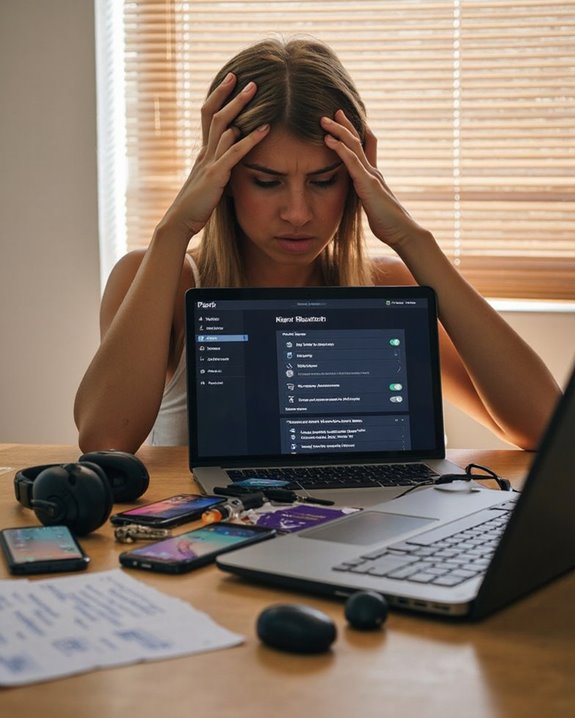
Despite multiple troubleshooting attempts, some headphone connection issues require expertise beyond the average user’s capabilities. Physical damage, blown speakers, or faulty ports are clear indicators that Professional Diagnosis is necessary rather than user intervention.
Users should seek Warranty Assistance when persistent connection failures continue after standard troubleshooting steps. If repeated pairing attempts, device resets, and firmware updates fail to resolve connectivity issues, manufacturer support becomes essential.
Before contacting support, consumers should:
- Verify device compatibility
- Update all relevant drivers
- Check battery levels
- Review user manuals thoroughly
- Search community forums for similar issues
Technical support professionals possess specialized diagnostic tools and can address complex software glitches or hardware defects that remain invisible to users. Manufacturer-certified repair processes guarantee proper resolution of sophisticated headphone connection problems.
Frequently Asked Questions
Can Headphone Magnets Damage Credit Cards or Phones?
Headphone magnets pose minimal magnet risks to devices. They’re generally too weak to cause credit hazards with cards or damage phones. Only prolonged direct contact with cards’ magnetic strips might potentially affect data integrity.
How Do I Fix Headphones Cutting Out During Exercise?
Like a river breaking its banks, disrupted sound flows can be tamed. Make sure headphones have proper sweat resistance and movement stability, update software, reduce interference, and position devices closer during workouts for uninterrupted audio.
Why Do My Headphones Work on Some Devices but Not Others?
Headphones may work on some devices but not others due to OS compatibility issues or Bluetooth pairing conflicts. Different devices support varying Bluetooth versions, and previously established connections can prevent new device pairing.
Do VPN Connections Affect Bluetooth Headphone Performance?
VPN connections generally do not affect Bluetooth headphone performance. VPN interference primarily impacts internet traffic, not device-to-device connections. Signal latency from VPNs affects online activities but doesn’t interfere with Bluetooth audio transmission.
Can Weather Conditions Impact Wireless Headphone Connectivity?
Like invisible storms on a digital sea, weather conditions greatly impact wireless headphone connectivity. Humidity interference disrupts signals, while temperature extremes weaken transmission strength. Moisture and atmospheric conditions can create unpredictable weather effects on connectivity performance.





