Connecting Bluetooth headphones to a TV requires verifying compatibility first. Most modern smart TVs include built-in Bluetooth, accessible through sound settings. For compatible TVs, place headphones in pairing mode and select them from the TV’s Bluetooth device list. TVs without Bluetooth require external transmitters connected to audio outputs (3.5mm, optical, or RCA). Alternatively, route audio through Bluetooth-enabled streaming devices like Roku or Apple TV. Further exploration reveals troubleshooting techniques for best performance.
Key Takeaways
- Check if your TV has built-in Bluetooth by examining settings menus for Bluetooth options in sound sections.
- Navigate to your TV’s Bluetooth settings, put headphones in pairing mode, and select them when they appear.
- For non-Bluetooth TVs, connect an external Bluetooth transmitter to audio outputs like headphone jack or optical port.
- Use streaming devices like Apple TV, Roku, or Fire TV to connect Bluetooth headphones if your TV lacks capabilities.
- Troubleshoot connection problems by keeping devices close, updating firmware, or selecting high-quality audio codecs.
Checking Your TV’s Bluetooth Capabilities
Before attempting to connect Bluetooth headphones to your television, determining whether your TV actually supports Bluetooth technology is essential. Most modern smart TVs include this feature, but verification is necessary, especially with older models.
Access your TV’s settings menu and navigate to the sound or audio section. Look specifically for “Bluetooth Speaker List” or “Sound Output” options, which indicate Bluetooth functionality. For Android-based TVs, check under “Remotes and Accessories” in the settings menu.
Model Compatibility varies greatly between manufacturers. Samsung TVs require checking “Sound Output” settings, while Panasonic interfaces differ slightly. If Bluetooth options aren’t visible, check if Firmware Updates are available, as some manufacturers add Bluetooth support through software updates. Alternatively, consider purchasing an external Bluetooth transmitter for TVs lacking built-in capability.
For optimal audio experience, ensure your TV supports Bluetooth 5.2 or higher to benefit from ultra-low latency and stable connections.
Direct Pairing Methods for Bluetooth-Enabled TVs

Connecting Bluetooth headphones directly to compatible televisions involves a straightforward process that varies slightly depending on the TV’s operating system. Most platforms utilize a Quick Pairing sequence accessed through the TV’s Bluetooth settings menu.
For Android TV and Apple TV devices, users navigate to Settings > Bluetooth, while Samsung TV owners typically access Sound > Sound Output settings. Amazon Fire TV requires selection of Controllers and Bluetooth Devices, and Roku users can find pairing options in their Advanced Settings menu.
The universal procedure includes:
- Activating pairing mode on the headphones
- Accessing the TV’s Bluetooth device list
- Selecting the headphones when they appear
- Confirming connection when prompted
Some TVs support only specific Bluetooth profiles, potentially limiting headphone compatibility with certain models. For enhanced audio clarity during calls or media playback, consider headphones featuring AI noise-cancellation technology.
Using External Bluetooth Transmitters

When TVs lack built-in Bluetooth functionality, external Bluetooth transmitters offer an effective solution for wireless audio connectivity. These compact devices connect to the TV’s audio output ports—whether 3.5mm headphone jack, RCA, or optical—and broadcast the signal to Bluetooth headphones or speakers.
Transmitter Range varies among models, with most offering 30-50 feet of reliable connectivity in ideal conditions. Quality transmitters support advanced Audio Codecs like aptX Low Latency, which reduces audio delay during video playback.
For proper setup, users should:
- Connect the transmitter to an appropriate TV audio output
- Power the device via USB port or adapter
- Place the transmitter in pairing mode
- Set headphones to discoverable mode
If connection issues occur, reducing interference from other wireless devices or repositioning the transmitter can improve performance. Many modern wireless headsets also feature Bluetooth 5.0/5.3 connectivity, ensuring stable and flexible connections with external transmitters.
Connecting Through Smart Devices and Streaming Boxes

Smart devices and streaming boxes offer versatile pathways for connecting Bluetooth headphones to televisions, even when the TV lacks native Bluetooth capability. Popular streaming devices such as Apple TV, Amazon Fire TV, and Roku can facilitate Device Linking between TVs and wireless headphones through their built-in Bluetooth functionality.
To establish a connection, users simply place their headphones in pairing mode and navigate to the Bluetooth settings within the streaming device’s menu system. Once paired, audio routes directly to the headphones rather than TV speakers.
Gaming consoles provide similar functionality, though some require proprietary dongles for wireless audio. The Streaming Benefits extend beyond convenience—this approach enables private listening without disturbing others and often delivers better audio quality than TV speakers alone.
Wired Alternatives When Bluetooth Isn’t Available

Despite the convenience of wireless technology, traditional wired connections offer reliable alternatives for users whose televisions lack Bluetooth capabilities. Most TVs provide multiple audio output options that can be utilized with the appropriate cables or adapters.
For highest audio quality, optical cables (TOSLINK) create a digital connection between the TV and compatible headphone amplifiers or audio receivers. These connections minimize interference and support multi-channel audio formats, making them ideal for an immersive listening experience.
For older television models, analog options remain viable through the TV’s headphone jack or RCA outputs. RCA adapters can connect traditional headphones to these outputs, though audio quality may be slightly compromised compared to digital solutions. When using analog connections, high-quality shielded cables help reduce potential signal degradation and unwanted interference.
Tips for Optimal Sound Quality and Performance

Achieving superior sound quality with Bluetooth headphones connected to a television requires careful attention to both device positioning and audio settings. For ideal performance, position the Bluetooth transmitter within a few feet of the headphones and maintain a clear line of sight between devices.
Audio formats greatly impact listening experience. When possible, select high-quality codecs like aptX, LDAC, or AAC to minimize compression artifacts and latency issues. Many modern transmitters support these advanced protocols, ensuring better synchronization with video content.
Fine-tuning EQ settings on compatible headphones can dramatically improve sound quality for different content types. Bass enhancement works well for action movies, while speech enhancement improves dialogue clarity in documentaries and news programs. Regularly update headphone firmware to access the latest audio processing improvements and compatibility fixes.
Troubleshooting Connection Problems
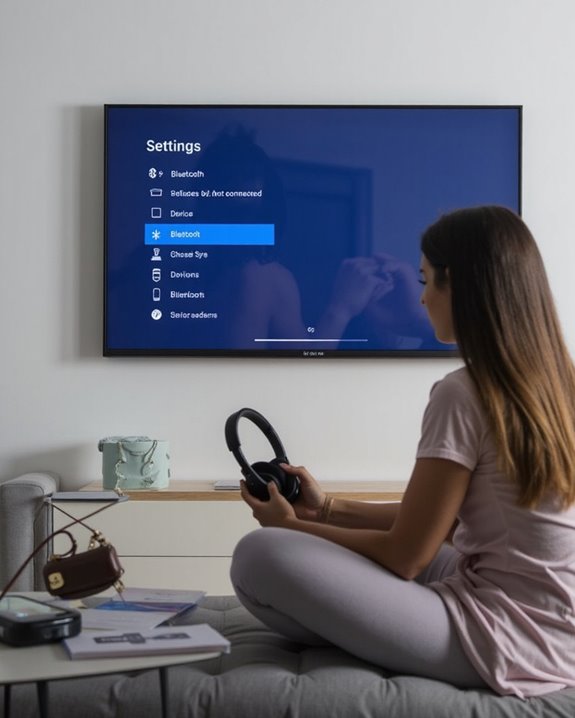
When Bluetooth headphones refuse to connect to your TV, several common issues are typically responsible. First, make sure both devices are in the proper state: headphones should be in pairing mode and positioned close to the TV while the television’s Bluetooth function must be enabled and actively scanning.
For persistent problems, perform a Restart Device procedure by power cycling both the headphones and TV. Unplugging the television for a full minute can help clear temporary glitches affecting Bluetooth functionality. Additionally, check for and install any Update Firmware available for your TV, as manufacturers regularly release patches addressing connectivity issues.
Clear previously paired devices from the TV’s Bluetooth memory to prevent conflicts, and minimize interference by temporarily disabling nearby 2.4GHz devices like Wi-Fi routers or microwaves that can disrupt Bluetooth signals.
Frequently Asked Questions
Can I Connect Multiple Bluetooth Headphones to One TV Simultaneously?
Multiple Bluetooth headphones can connect to one TV simultaneously through certain methods. Samsung TVs (2022+) offer Dual Audio for two devices. Alternatively, specialized Bluetooth adapters support simultaneous pairing, though connection stability may vary between solutions.
Will Using Bluetooth Headphones Create Audio Lag During Movies?
Yes, Bluetooth headphones typically cause audio lag during movies. This delay (100-300ms) creates sync issues between lip movements and sound. Some TVs offer adjustment settings, while technologies like aptX Low Latency can minimize this effect.
How Long Do Bluetooth Headphone Batteries Typically Last When Watching TV?
Bluetooth headphone battery life typically ranges from 8-30 hours when watching TV, depending on the model and features used. For best performance, users should implement regular charging tips like powering off when not in use.
Can I Still Hear TV Sound Through Speakers While Using Headphones?
Like parallel streams flowing from the same river, some TVs allow simultaneous audio. Many models provide settings to control Audio Routing, allowing sound through both speakers and headphones without activating the Speaker Mute function.
Do Bluetooth Headphones Work With Parental Control Settings on TVS?
Bluetooth headphones maintain Parental Compatibility with TV restriction systems. Parental control settings primarily regulate content access, not device connections, so users rarely experience Settings Conflict when using wireless headphones with protected television systems.





