To connect Bose headphones to a Mac, first put the headphones in pairing mode by holding the power/Bluetooth button until you see a blinking blue light. Next, access Bluetooth settings on your Mac through System Settings (newer macOS) or System Preferences (older versions). Enable Bluetooth, select your Bose headphones from the device list, and click “Connect.” A voice prompt from the headphones confirms successful pairing. The following guide offers solutions for common connectivity obstacles.
Key Takeaways
- Put your Bose headphones in pairing mode by holding the power button until you see a blinking blue light.
- On your Mac, navigate to Apple menu > System Settings > Bluetooth (or System Preferences for older macOS).
- Click “Connect” when your Bose headphones appear in the Bluetooth device list on your Mac.
- Listen for the “Connected to [device name]” voice prompt from your headphones confirming successful pairing.
- Keep headphones within 10 meters of your Mac and away from potential interference sources like Wi-Fi routers.
Understanding Your Bose Headphone Model
Identifying your specific Bose headphone model represents the essential first step in establishing a seamless connection with your Mac. Bose’s product lineup spans several distinct categories, including the popular QuietComfort series, SoundTrue collection, Noise Cancelling Headphones 700, and Sport Earbuds.
Model History and Series Comparisons
Bose headphones fall into three primary form factors: over-ear, on-ear, and in-ear designs. Each series offers distinct connectivity capabilities with Mac devices. The QuietComfort series, for instance, provides advanced noise cancellation while maintaining broad compatibility with modern MacBooks. Older models like certain SoundTrue in-ear variants support MacBooks but may exhibit limited compatibility with legacy devices. Wired models connect directly via audio jack, while Bluetooth-enabled headphones require specific pairing procedures depending on their design and manufacturing date. Many modern wireless headphones now utilize Bluetooth 5.0 connectivity for improved range and stability when pairing with Macs.
Preparing Your Bose Headphones for Pairing

With your specific Bose headphone model now properly identified, the next step involves readying your headphones for a successful connection to your Mac. Most Bose headphones require activation of pairing mode before establishing a Bluetooth connection.
Ensure your headphones have sufficient battery through proper Charging Tips: connect them to a power source if the battery is low, as insufficient power may prevent successful pairing. For models with charging cases, proper Case Handling is essential—open the case to activate certain earbud models automatically.
To initiate pairing mode, press and hold the Power/Bluetooth button until you see a blinking blue light or hear a “Ready to connect” voice prompt. Position the headphones within close proximity to your Mac, minimizing potential signal interference from other devices. Many wireless headphones now feature advanced Bluetooth connectivity to ensure a stable and clear connection.
Accessing Bluetooth Settings on Your Mac
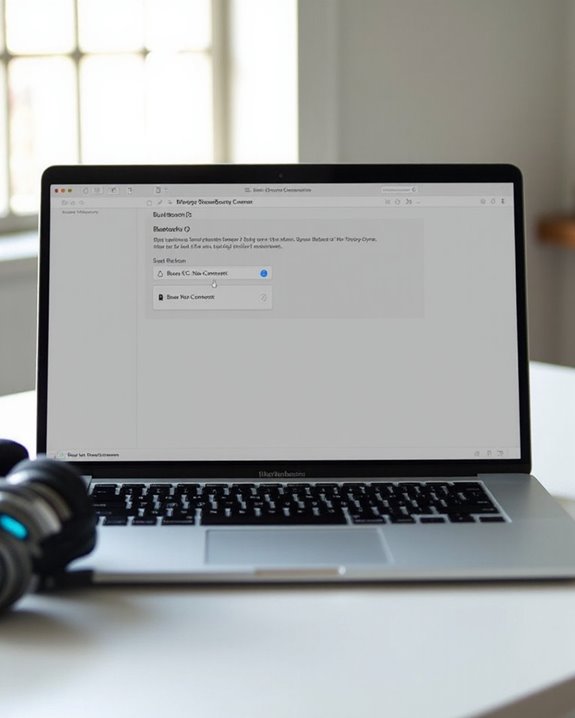
The next critical step in connecting your Bose headphones involves locating and accessing the Bluetooth settings on your Mac. On newer macOS versions (Ventura and later), navigate to Apple menu > System Settings > Bluetooth. For older systems, find it under Apple menu > System Preferences > Bluetooth pane.
For quicker access, users can enable the Bluetooth icon in the Menu Bar by checking “Show Bluetooth in menu bar” within Bluetooth preferences. This provides convenient one-click access to manage connections without opening full system settings.
Advanced users can access Debug Options by holding Shift + Option while clicking the Bluetooth Menu Bar icon. This reveals troubleshooting tools, including the ability to reset the Bluetooth module—particularly useful when experiencing persistent connection issues with Bose headphones.
Using devices with Bluetooth 5.2 connectivity ensures a stable wireless performance and seamless streaming experience when pairing your headphones.
Connecting Bose Headphones via Bluetooth

Once your Bose headphones and Mac are ready for pairing, establishing the Bluetooth connection requires a specific sequence of actions. First, activate pairing mode on your Bose headphones by holding the power button until you hear “Ready to pair” and see a blinking blue light.
Next, select the Bose headphones from your Mac’s Bluetooth device list and click “Connect.” A voice prompt from the headphones confirms successful connection. While Mac doesn’t support the Bose Connect or Bose Music App Integration, basic audio functionality works seamlessly through system settings.
For users requiring Multipoint Setup, many Bose models can maintain simultaneous connections to your Mac and phone. This allows audio switching between devices without re-pairing, though specific capabilities depend on your headphone model and firmware version. Make sure your headphones remain charged for stable connectivity.
Troubleshooting Common Connection Issues
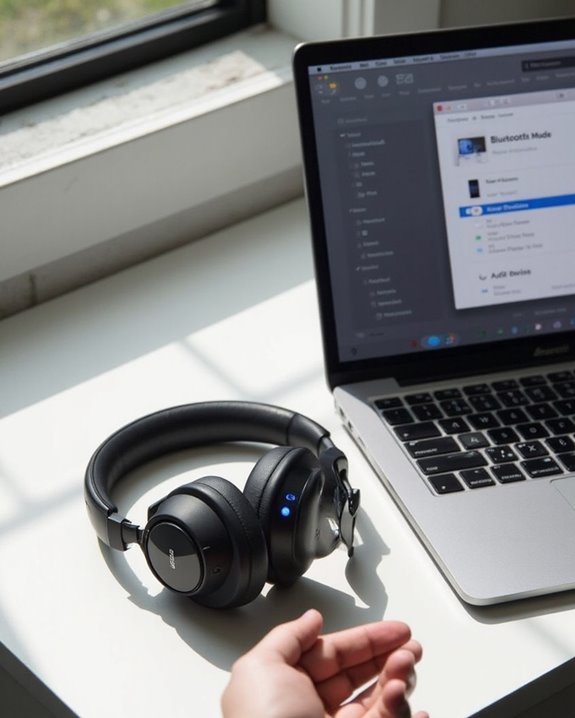
Despite successful initial pairing, Bluetooth connections between Bose headphones and Mac computers can occasionally develop issues. When problems arise, users should first verify Battery Troubleshooting steps—ensuring headphones are adequately charged, as low power levels directly impact Bluetooth signal strength and stability.
Interference Solutions include maintaining ideal distance (within 10 meters) between devices and minimizing proximity to other 2.4GHz devices like Wi-Fi routers and microwaves. Physical obstacles such as walls and metal surfaces should be eliminated whenever possible.
Persistent issues typically require more systematic approaches. Users can reset both devices’ Bluetooth systems by clearing cached connections on Mac and removing stored devices from Bose headphones’ memory. For unresolved problems, checking for firmware and OS updates is recommended, as manufacturers regularly address connectivity bugs through software patches.
Using a Wired Connection Alternative

While Bluetooth connectivity offers convenience, wired connections provide Mac users with a reliable alternative for their Bose headphones. The Wired Advantages include superior sound quality, zero latency, and elimination of battery concerns for extended listening sessions.
To establish a wired connection, simply locate your Mac’s 3.5mm audio jack and insert the headphone cable. Newer Mac models without traditional audio ports require Adapter Compatibility solutions, such as USB-C to 3.5mm dongles or Lightning adapters.
Wired connections excel in environments where signal stability is essential, such as professional audio production or gaming. They deliver consistent performance without interference issues that sometimes plague wireless connections. For users prioritizing audio fidelity and dependability over wireless freedom, the wired option remains the gold standard for connecting Bose headphones to Mac devices.
Optimizing Sound Quality on Your Mac

After establishing a connection between your Bose headphones and Mac, the focus shifts to maximizing audio performance for an exceptional listening experience. Proper codec selection greatly impacts output quality, with AAC offering superior results compared to SBC.
For ideal Sound Equalization, users should access EQ settings through the Bose app, adjusting bass, mid, and treble levels between -10 and +10. Setting the equalizer to flat initially provides a baseline for customization based on music genres.
Bitrate Optimization requires selecting the appropriate streaming mode, as Bluetooth switches between audio-only and audio+microphone configurations. To maintain high-fidelity output:
- Close microphone-using applications
- Reduce interference from nearby devices
- Make sure headphone firmware is updated
- Adjust AAC bitrate settings for best balance between quality and stability
Frequently Asked Questions
Can I Connect My Bose Headphones to Multiple Apple Devices Simultaneously?
Floating between digital domains, compatible Bose headphones enable Multi Device Pairing with Apple products. Users can employ Simultaneous Syncing to connect to two devices at once, switching audio streams without disconnecting.
Will Firmware Updates Improve Mac Connectivity for My Bose Headphones?
Firmware updates often improve Mac connectivity for Bose headphones by enhancing Bluetooth stability and fixing known issues. Regular updates are recommended as part of connectivity troubleshooting when experiencing pairing or sound quality problems.
How Do I Switch Audio Between My Bose Headphones and Mac Speakers?
The audio stream can be redirected through elegant navigation. Users may perform Audio Switching between devices via System Settings > Sound > Output, where they can select either Bose headphones or Mac speakers using the Speaker Toggle functionality.
Can I Use Bose Headphones With Mac Video Conferencing Applications?
Bose headphones are compatible with Mac video conferencing applications. Users should monitor for potential audio latency issues during calls. Most models offer good mic compatibility, allowing clear voice transmission during virtual meetings on Mac platforms.
How Long Does the Bluetooth Connection Range Work Between Mac and Bose?
The Bluetooth connection between a Mac and Bose typically works up to 33 feet. Range testing confirms this distance, though signal interference from walls, electronic devices, or low battery power can greatly reduce effective range.





