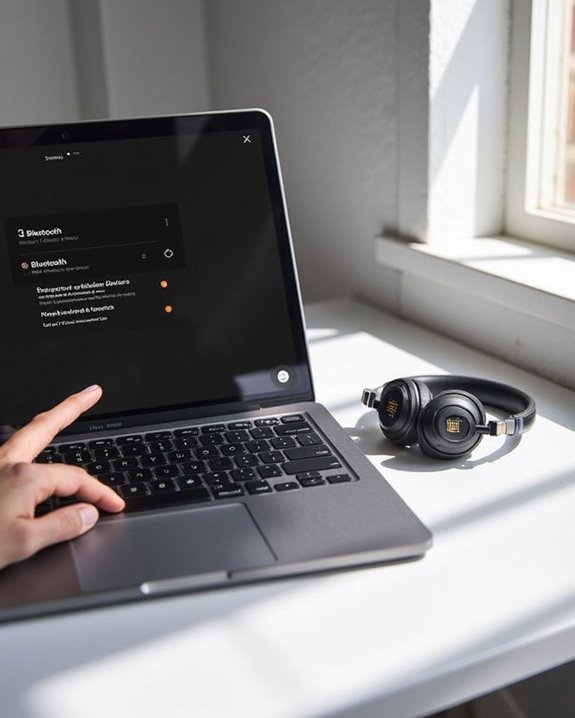To connect JBL headphones to a laptop, first verify they’re fully charged and put them in pairing mode by holding the power button until the LED flashes blue. Then enable Bluetooth on your laptop through Settings (Windows) or System Preferences (Mac). Select your JBL headphones from the available devices list and confirm the pairing when prompted. For persistent issues, update Bluetooth drivers or reset both devices. Additional settings optimization can dramatically enhance your audio experience.
Key Takeaways
- Put JBL headphones in pairing mode by holding the power button until you see flashing LED lights.
- Enable Bluetooth on your laptop through Settings (Windows) or System Preferences (Mac).
- Select your JBL headphones from the available devices list when they appear.
- Ensure both devices are adequately charged and within close proximity during pairing.
- Restart both devices and reset headphones if connection issues persist.
Preparing Your JBL Headphones for Pairing
Before connecting your JBL headphones to a laptop, proper preparation guarantees a smooth and successful pairing process. First, check the Battery Status of your headphones to make sure they’re fully charged, as low power can impede connection attempts.
Locate the pairing button, typically found on one of the ear cups. For most JBL models, pressing and holding this button until the LED indicator flashes will activate pairing mode. Some newer models automatically enter this mode when powered on for the first time.
Verify Model Compatibility with your laptop’s Bluetooth version to prevent connectivity issues. Different JBL headphone types—wired, wireless, or those with noise cancellation features—require specific preparation steps. For instance, the JBL Tune 760 NC operates differently than the JBL Reflect Mini 2.
For optimal connection stability and range, ensure your laptop supports Bluetooth 5.0 or higher technology.
Enabling Bluetooth on Your Windows or Mac Laptop

Activating Bluetooth functionality on a laptop serves as the essential first step in establishing a wireless connection with JBL headphones. The process involves distinct Toggle Methods that vary based on OS Differences between Windows and Mac systems.
For Windows users, accessing Bluetooth requires clicking the Start menu, selecting Settings, then Devices, and toggling the Bluetooth switch to “On.” Alternatively, users can utilize Control Panel to manage Bluetooth connections.
Mac users follow a different protocol, accessing Bluetooth through System Settings (or System Preferences) from the Apple menu. The menu bar also offers a convenient Bluetooth icon for quick access and connection management.
Both operating systems feature built-in troubleshooting options if connectivity issues arise, including driver updates and device removal capabilities to achieve effective pairing with JBL headphones.
To optimize your audio experience, it is helpful to understand that the JBL Tune 510BT provides dual-device switching capabilities, allowing seamless transitions between connected devices.
Completing the Pairing Process Between Devices

Once Bluetooth is enabled on both devices, the actual pairing process requires specific steps to establish a stable connection between JBL headphones and a laptop. Users should verify their headphones are in pairing mode, indicated by a blinking blue light, before selecting them from the available devices list on their laptop.
When the connection is initiated, a confirmation prompt may appear to finalize the pairing. This step often includes Pairing Security protocols that protect the connection from unauthorized access. After confirmation, the devices should automatically recognize each other when powered on in the future.
For best performance, checking for Firmware Updates on both the laptop’s Bluetooth drivers and JBL headphones is recommended. These updates can resolve connectivity issues and improve overall functionality, ensuring a seamless audio experience. Utilizing Bluetooth 5.0 or higher can help maintain a stable connection up to 33 feet for uninterrupted use.
Troubleshooting Common Connection Problems
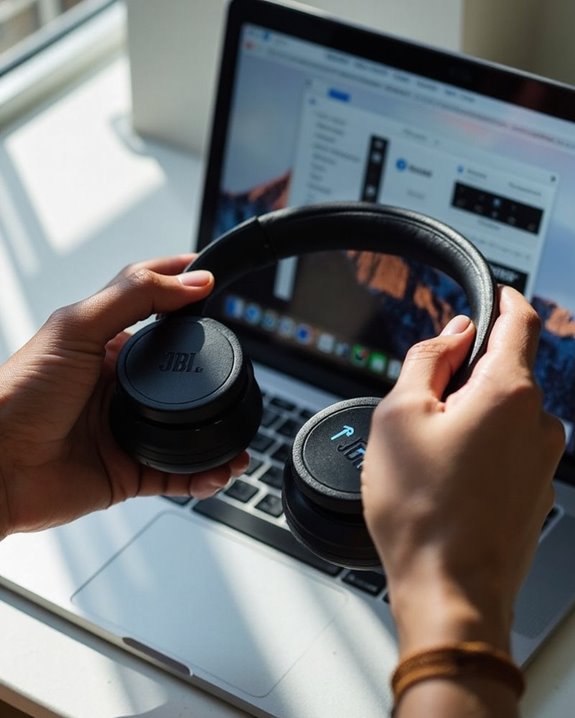
Despite following the correct pairing procedures, users may encounter frustrating connection issues between their JBL headphones and laptops. These problems typically stem from either Hardware Troubleshooting necessities or Software Conflicts that prevent successful connections.
For hardware-related issues, users should check their headphones’ battery level, inspect for physical damage, and verify connections are clean. Using a Bluetooth adapter can help overcome weak signals in older laptops.
Software Conflicts often require updating Bluetooth drivers, disabling Fast Startup, or running Windows’ built-in Bluetooth troubleshooter. Users experiencing persistent interference should relocate away from other electronic devices or physical barriers.
When standard solutions fail, resetting both devices can resolve deeper issues—restart the laptop and perform a factory reset on the headphones according to JBL’s specifications.
Optimizing Audio Settings for the Best Sound Experience

Properly configured audio settings transform the listening experience on JBL headphones from merely adequate to truly exceptional. Users should explore system sound settings to enable enhanced audio features and Spatial Audio options, which create immersive, three-dimensional soundscapes.
Equalizer Adjustments represent one of the most effective optimization methods. Fine-tuning bass, midrange, and treble frequencies can dramatically improve audio quality for different content types. Many laptops include built-in equalizers, while JBL’s proprietary software offers more precise control.
For wireless models, optimizing Bluetooth settings reduces latency and improves connection stability. Updating audio drivers guarantees compatibility and activates the latest features. Additionally, selecting the appropriate sound mode (music, movie, gaming) tailors the output specifically for the content being consumed.
Frequently Asked Questions
Can I Connect My JBL Headphones to Multiple Devices Simultaneously?
Yes, many JBL headphones support multi device setup through multipoint connection technology. This feature enables simultaneous linking with two devices, allowing users to switch between audio sources without manual reconnection.
How Long Does the Bluetooth Pairing Last Between Devices?
Like faithful companions, Bluetooth pairings endure through time. The Connection Longevity between JBL headphones and devices persists indefinitely until manually cleared or reset. Pairing Duration credentials remain stored, enabling automatic reconnection whenever devices are within range.
Will My JBL Headphones Automatically Reconnect After Being Turned Off?
JBL headphones typically reconnect automatically when powered on if the auto reconnect feature is enabled. This Reconnect Reliability varies by model and settings. Auto Reconnect Benefits include seamless switches between listening sessions without manual pairing.
Can I Use JBL Headphones While They’re Charging?
Plugged in yet still wireless. JBL headphones can be used while charging, though certain features like noise cancellation may be disabled. This practice guarantees charging safety while minimizing battery drain during extended listening sessions.
Why Does My Audio Lag When Watching Videos With JBL Headphones?
Audio lag during video playback with JBL headphones often stems from signal interference. Bluetooth devices can experience delays due to competing wireless signals, outdated drivers, or physical barriers between the headphones and laptop.