To make iPhone headphones louder, users can disable volume limits in Headphone Safety settings and adjust the EQ to “Late Night” mode for enhanced output. Activating Headphone Accommodations under Accessibility settings provides additional amplification for quieter sounds. Cleaning speaker grills and ensuring proper fit improves audio delivery. Third-party apps like Boom offer volume boosting capabilities beyond system limitations. The combination of these approaches maximizes volume while maintaining sound quality for those seeking additional audio power.
Key Takeaways
- Disable volume limits by toggling off “Reduce Loud Sounds” in Settings > Sounds & Haptics > Headphone Safety.
- Adjust EQ settings to “Bass Booster” or “Loudness” in Settings > Music > EQ for enhanced volume perception.
- Clean headphone speakers with a soft cloth and isopropyl alcohol to remove debris blocking sound output.
- Install third-party apps like Boom or Volume Booster that can amplify sound up to 1000%.
- Enable Headphone Accommodations in Settings > Accessibility > Audio & Visual and activate Soft Sound Boost option.
Adjust Your Iphone’s Volume Settings
Four essential volume controls exist on your iPhone for making headphones louder. The Physical Buttons located on the left side of the device provide immediate volume adjustment during media playback. For these to work properly, make sure audio is actively playing, as they otherwise adjust ringer volume instead.
The Control Center offers direct access to volume sliders by swiping down from the top-right corner on newer models or up from the bottom on older iPhones. Users can also utilize Siri Commands for hands-free volume control with phrases like “Turn up the volume.”
For persistent volume issues, check Settings > Sounds & Haptics and verify that “Change with Buttons” is enabled. This makes sure volume buttons correctly modify media output rather than just ringer levels when using headphones.
Using MFi-certified headphones can also ensure optimal volume control and sound quality with your iPhone.
Remove Volume Limits in Sound Settings
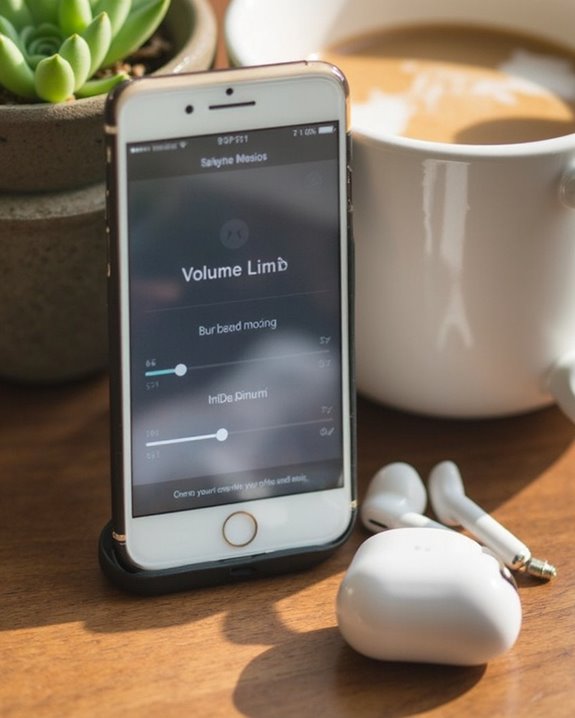
The hidden volume restrictions on iPhones often prevent users from experiencing audio at maximum potential through their headphones. These limitations can be removed through a straightforward process in the device settings, though users should consider potential Battery Impact during extended high-volume usage.
To disable these safeguards, users should:
- Navigate to Settings > Sounds & Haptics
- Select “Headphone Safety”
- Toggle off “Reduce Loud Sounds”
- Optionally, adjust the decibel slider for customized limits
While removing these restrictions allows for louder audio output, users should be mindful of Legal Concerns regarding hearing protection standards in certain regions. Apple implemented these volume limitations to prevent hearing damage, but the choice ultimately remains with the user to balance audio preferences with safety considerations. It is important to note that volume limiting between 74-94dB is recommended to protect hearing, especially for children and sensitive users.
Check EQ Settings for Sound Enhancement

Audiophiles and casual listeners alike can greatly enhance their iPhone headphone experience by adjusting the built-in equalizer (EQ) settings. These frequency balancing tools are accessed through Settings > Music > EQ, where users can select from 23 different EQ presets tailored to specific audio characteristics.
The EQ presets optimize sound by rebalancing frequencies rather than increasing overall volume. For bass-heavy genres, the “Bass Booster” preset enhances low frequencies, while “Treble Booster” accentuates higher tones for vocal-centric music. Users should note that these adjustments only apply within the Apple Music app, not third-party services.
For best results, experiment with different presets while listening to various music genres, adapting selections based on headphone type and personal preference. Many modern retro headphones offer customizable EQ features through companion apps for a more personalized sound experience.
Use Headphone Accommodations for Amplification
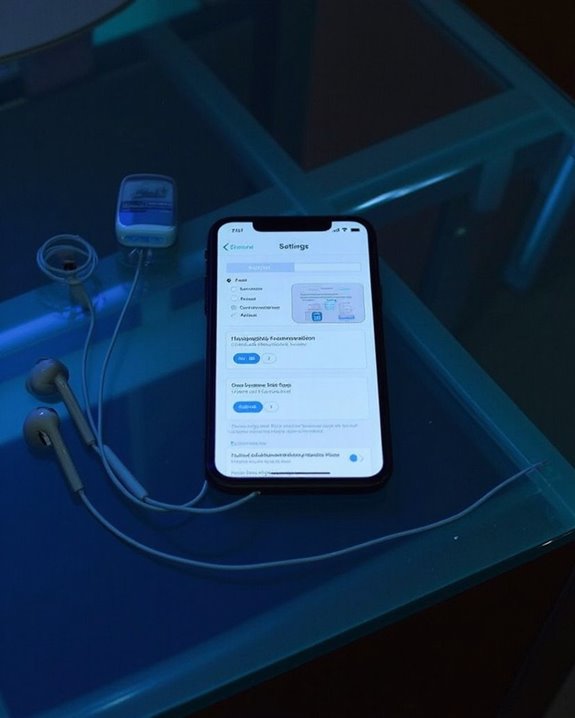
iPhone users seeking additional volume from their headphones can benefit greatly from Apple’s Headphone Accommodations feature, a powerful but often overlooked accessibility tool. This feature is accessible through Settings > Accessibility > Audio & Visual and works with compatible Apple and Beats audio devices.
To maximize volume, users should activate the Custom Setup option, which guides them through personalized audio adjustments. The system offers targeted Frequency Boosts for middle (vocal range) or high (brightness) frequencies, depending on listening preferences.
For those seeking maximum amplification, the Soft Sound Boost feature is particularly effective, allowing users to increase quieter audio elements without distortion. Users can preview these enhancements using the Play Sample function before applying settings to media playback, phone calls, or both modes simultaneously.
Balance Audio Output for Maximum Volume

Properly balancing audio output settings can dramatically enhance volume levels on headphones connected to an iPhone. Users should first check the audio balance in Settings > Accessibility > Audio & Visual to guarantee proper Stereo Imaging between left and right channels. Centered balance settings optimize Phase Alignment and prevent volume loss from channel imbalance.
For maximum volume control, iPhone owners can:
- Adjust volume limits in Settings > Sounds & Haptics
- Enable “Reduce Loud Sounds” with an appropriate threshold
- Use side buttons or Siri for quick volume adjustments
When troubleshooting low volume issues, inspect headphone connections for debris and make sure the headphones are properly seated. The iOS audio system prioritizes balanced output for ideal listening experiences, so regular system updates maintain compatibility with all audio applications.
Clean Your Headphones for Better Sound Quality

Accumulating debris, earwax, and oils can greatly diminish both the volume and clarity of iPhone headphones over time. Proper headphone hygiene not only maintains audio quality but can effectively restore lost volume without any software adjustments.
For safe cleaning, use a soft, lint-free cloth slightly dampened with water to wipe exterior surfaces. To address stubborn earwax buildup on speaker meshes, carefully use a toothpick to dislodge particles, followed by a light application of 70% isopropyl alcohol on a cotton swab. Allow components to dry completely before use.
Implementing regular debris prevention measures, such as storing headphones in a clean case and wiping them after each use, prevents blockages that restrict sound transmission. Users typically report significant volume improvements after thorough cleaning of previously clogged speaker meshes.
Update Ios and Audio Drivers

While maintaining ideal volume on iPhone headphones often requires physical cleaning, software updates represent an equally critical component of audio performance. Regular iOS updates contain audio enhancements, bug fixes, and new features directly impacting headphone loudness and clarity.
iOS compatibility with the latest headphone firmware guarantees best sound output, especially for accessories like AirPods. When users update to newer iOS versions, they gain access to spatial audio improvements and advanced hearing customization options.
To maximize headphone volume:
- Navigate to Settings > General > Software Update
- Install the latest iOS version
- Check Settings > Accessibility > Audio & Visual for new sound options
- Restart the device after updating
Driver upgrades, though not labeled accordingly on iPhones, occur within iOS updates that refresh the fundamental audio systems controlling volume output and sound quality.
Third-Party Volume Booster Apps

Third-Party Volume Booster Apps can greatly enhance iPhone headphone volume beyond the default limits set by Apple. These applications offer amplification capabilities of up to 1000%, substantially improving audio output for music, movies, and audiobooks.
Popular options include Boom, which delivers 3D surround sound with customizable equalizers, and Louder Volume Booster, specifically designed for low-level audio files. User feedback indicates these apps effectively enhance audio clarity, though some report occasional sound distortion at higher settings.
While most apps feature intuitive interfaces for quick adjustments, potential drawbacks include increased battery consumption and App Subscriptions for premium features. Many include valuable extensions such as 10-band equalizers, bass enhancement, and virtualization technologies to create a more immersive listening experience without requiring hardware modifications.
Optimize AirPods Settings and Features

Unlike software solutions, AirPods offer built-in capabilities that can greatly boost audio output when properly configured. Users can maximize volume by adjusting the Touch control on AirPods Pro, swiping up to increase sound levels during playback.
Enabling Spatial Audio creates an immersive soundstage that enhances perceived loudness without increasing actual decibel output. When in noisy environments, activating Active Noise Cancellation rather than Transparency Mode isolates audio and makes content sound clearer and louder.
For best results, users should:
- Disable volume limits in Headphone Safety settings
- Use Sound Check to maintain consistent audio levels
- Adjust frequency response through EQ settings
- Control volume directly through Lock Screen or Apple Watch
- Make sure AirPods firmware remains updated for best performance
Safe Listening Practices While Maximizing Volume

Enjoying ideal volume on iPhone headphones requires balancing audio enhancement with hearing protection. While users naturally want louder sound, maintaining Volume Awareness is essential for long-term Ear Protection.
The WHO recommends keeping sound levels below 80 decibels for no more than 40 hours weekly. At 90 decibels, safe exposure drops dramatically to just four hours per week. Users should:
- Utilize the iPhone’s volume limit feature in Settings > Sounds & Haptics
- Take 5-minute listening breaks every 30 minutes
- Enable “Reduce Loud Sounds” under Headphone Safety settings
- Monitor listening duration through Screen Time reports
Noise-cancelling headphones offer a safer alternative to volume increases by reducing background noise rather than amplifying sound. This technology preserves audio clarity while minimizing potential hearing damage.
Frequently Asked Questions
Can Iphone Headphones Damage Hearing if Volume-Boosted Too High?
Could your listening habits be causing damage? Yes, iPhone headphones can permanently damage hearing when volume exceeds safe decibel levels. Audio safety experts recommend keeping volume below 60% to protect against noise-induced hearing loss.
Why Do My Headphones Sound Louder on Android Than Iphone?
Headphones typically sound louder on Android than iPhone due to Android software allowing higher volume limits and more customizable audio settings, while iPhone hardware implements stricter volume restrictions designed for hearing protection.
Will Using Amplifier Dongles Void My Iphone Warranty?
Between a rock and a hard place, iPhone users face potential warranty risks when using non-certified amplifier dongles. Apple may void coverage if these accessories cause damage, though dongle legality varies based on certification status.
Can Wireless Charging Impact Headphone Volume Quality?
Wireless charging can impact headphone volume quality through signal interference. The electromagnetic fields generated while charging may cause audio distortion or volume fluctuations in nearby headphones, particularly affecting wireless models using Bluetooth connections.
Do Phone Cases Affect Headphone Jack Volume Output?
Phone cases can indeed influence audio enjoyment. Case impact varies by design and material, potentially introducing minor signal interference when the headphone jack isn’t properly shielded. Quality cases with appropriate jack shielding minimize these effects.





