Connecting headphones to an iPhone varies by model and headphone type. For newer iPhones, use either Lightning headphones directly into the charging port or Bluetooth pairing through Settings. Older models support traditional 3.5mm headphones. Wireless pairing requires enabling Bluetooth, putting headphones in pairing mode, and selecting them from the device list. Adapters offer solutions for incompatible connections. The following detailed guide covers each connection method with specific troubleshooting steps.
Key Takeaways
- For Lightning connections, insert the connector directly into the iPhone port and confirm device recognition to establish an immediate connection.
- To use Bluetooth, enable it in Settings, put headphones in pairing mode, and select them from the “Other Devices” list.
- For older iPhones with a 3.5mm headphone jack, simply insert the headphone connector fully into the port.
- When using adapters, choose one compatible with your iPhone model (USB-C or Lightning) before connecting your headphones.
- Troubleshoot connection issues by checking for physical obstructions, updating iOS, and disabling competing Bluetooth connections.
Understanding Iphone Audio Connection Options
When connecting headphones to an iPhone, users have multiple audio output options to choose from. Modern iPhones offer Bluetooth connectivity for wireless headphones and earbuds, while the Lightning port accommodates wired solutions. Older iPhone models (pre-iPhone 7) feature the traditional 3.5mm headphone jack for standard wired headphones.
Bluetooth technology has seen significant Codec Evolution, with current iPhones supporting advanced audio codecs like AAC for superior sound quality. These codecs optimize wireless audio transmission, reducing latency and improving fidelity.
For those with compatible speakers or Apple TV, AirPlay Integration provides another wireless audio option. While primarily designed for streaming to larger devices rather than headphones, AirPlay delivers high-quality audio transmission through Wi-Fi rather than Bluetooth, offering enhanced range and stability.
Wired Lightning headphones often provide 24-bit audio quality, delivering superior sound fidelity compared to some wireless alternatives.
Connecting Wired Headphones With Lightning Connector

Lightning-equipped headphones offer iPhone users a direct connection option without requiring additional adapters. These headphones are compatible with devices running iOS 10 or later, including iPhones from the iPhone 14 down to earlier models that feature the Lightning port. Their design ergonomics follow the ear’s natural geometry, ensuring comfortable extended listening sessions.
Connection is straightforward:
- Insert the Lightning connector into the iPhone’s port
- Begin playback immediately through the built-in controls
- Manage volume, playback, and calls via the integrated remote
Regular connector maintenance helps prevent audio disruptions and extends the headphones’ lifespan. Users should periodically clean the Lightning connector with a soft, dry cloth to remove dust and debris.
Note that these headphones are incompatible with iPhone 15 and other devices equipped only with USB-C ports.
Using Traditional 3.5mm Headphone Jack Connections

The traditional 3.5mm headphone jack represents the classic audio connection method available on select older iPhone models. In the historical context of iPhone development, this analog port was standard equipment on the iPhone 6s and earlier generations, including the first-generation iPhone SE.
Connecting headphones via the 3.5mm jack requires simply inserting the connector fully into the port. This direct connection automatically routes audio through the headphones without requiring additional adapters or configuration steps.
For best performance, regular port maintenance is recommended. Users should periodically check for and gently remove any accumulated dust or debris that might affect the connection quality.
Key advantages of the 3.5mm connection include:
- Immediate analog signal transmission
- Support for inline remote controls and microphones
- Compatibility with a wide range of headphone brands
Many quality headphones, such as the LUDOS OMNITONE wired earbuds, use the 3.5mm jack to provide high-quality sound and broad device compatibility.
Pairing Bluetooth Headphones to Your Iphone

Pairing Bluetooth headphones with an iPhone creates a wireless audio connection that eliminates the need for physical cables. The process relies on device bonding, which establishes a secure connection between the two devices.
To begin, users should access the Bluetooth settings on their iPhone through the Settings app and make sure Bluetooth is enabled. Meanwhile, the headphones must be placed into pairing mode, typically achieved by holding down a designated button until an indicator light flashes.
Once the headphones are discoverable, they will appear in the iPhone’s “Other Devices” list. Tapping the headphones’ name initiates the connection process. Successful pairing is confirmed when the headphones move to the “My Devices” section and the indicator light stabilizes.
Different headphone models offer various pairing modes depending on their design and features. Many modern earbuds utilize Bluetooth 5.4 technology to provide enhanced security and stable connections during pairing.
Using Adapters for Headphone Compatibility

While Bluetooth offers wireless freedom, many users still need physical connections for their headphones, particularly when using devices with different port configurations. Modern Adapter Innovations have addressed this challenge by creating solutions for various iPhone models and headphone types.
For newer iPhones with USB-C ports, USB-C to 3.5mm adapters allow standard headphones to connect seamlessly. Lightning port iPhones require Lightning adapters to use traditional headphones. These adapters maintain Compatibility Standards across Apple’s ecosystem and third-party devices.
When selecting an adapter, users should consider:
- Device port type (USB-C or Lightning)
- Headphone connector type
- Whether audio-only or audio-plus-data functionality is needed
- Adapter build quality and brand reliability
Cross-platform adapters further expand compatibility, allowing Lightning headphones to work with USB-C devices and vice versa.
Troubleshooting Headphone Connection Problems
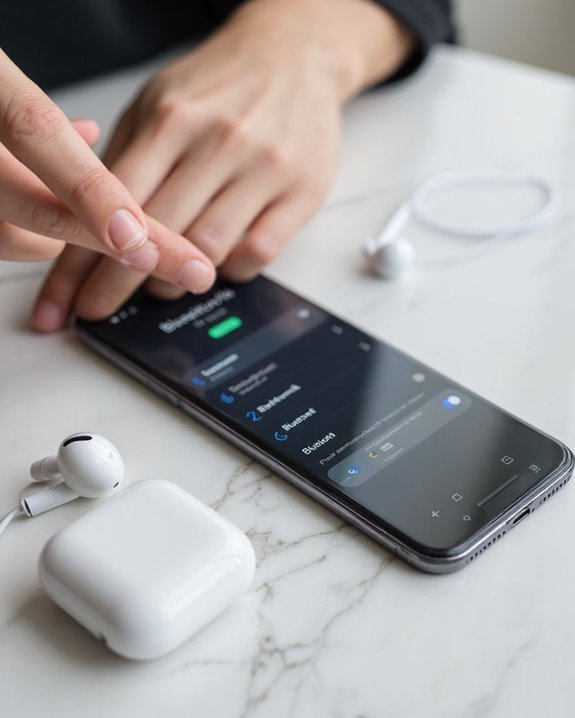
Even with proper adapters and compatible devices, headphone connections can sometimes fail due to various hardware or software issues. When troubleshooting, users should first check for physical obstructions in both the iPhone port and headphone connectors that might cause Signal Interference.
Basic troubleshooting steps include restarting the iPhone, inspecting connectors for damage, and testing with different headphones. For wireless models experiencing Battery Drainage, make sure they’re fully charged and properly paired.
Software solutions involve checking audio output settings, disabling competing connections like AirPlay or Bluetooth, and ensuring iOS is updated to the latest version. For persistent issues, cleaning ports with a soft brush can remove debris that blocks proper connection.
If problems continue after these steps, a visit to an Apple authorized service provider may be necessary.
Tips for Optimal Sound Quality and Performance

Achieving the best possible audio experience with iPhone headphones requires strategic adjustments to both device settings and physical setup conditions. Users can access Headphone Accommodations in Settings > Accessibility to customize audio based on specific hearing needs.
Audio Enhancements
For music enthusiasts, adjusting EQ settings in the Music app optimizes frequency response for different genres. Enabling Sound Check maintains consistent volume levels across tracks, while selecting high-quality audio files guarantees superior reproduction.
Environmental Tips
Conducting audio setup in quiet environments allows for more accurate adjustments. Minimizing background noise greatly improves listening clarity, especially when using features like noise cancellation. Users should also be mindful of volume limits set by iOS for hearing protection. Properly fitting headphones prevent audio feedback and enhance overall sound performance.
Frequently Asked Questions
Can I Connect Multiple Headphones to One Iphone Simultaneously?
Two ears are better than one. iPhones support multiple headphones simultaneously through Share Audio, but only with compatible devices having H1/W1 chips. Wireless pairing enables group listening experiences via AirPods or specialized Bluetooth adapters.
Will Using Adapters Affect Sound Quality or Battery Life?
Adapters can affect sound quality due to signal transmission losses and build quality issues. Adapter Effects on audio depend on materials and design. Battery Impact is typically minimal, though low-quality adapters may cause slight power inefficiencies.
Are Apple-Certified Third-Party Headphones Better Than Generic Brands?
75% of consumers report better reliability with certified products. The Certified Comparison reveals Apple-certified headphones generally outperform generic brands in sound quality, device compatibility, and longevity, though the Quality Debate ultimately hinges on individual priorities.
Can I Use Headphones While My Iphone Is Charging?
Users can use headphones while charging their iPhone with dual-port adapters. These accessories permit simultaneous connection, though one should consider charging safety and possible audio latency when selecting third-party solutions over official Apple products.
How Do I Switch Between Different Connected Headphones Without Unpairing?
Like a conductor selecting instruments, users can switch between connected headphones by disabling Automatic Switching in Bluetooth settings. Simply disconnect one device without unpairing, then tap the other device in Profile Management to connect.





